What are CadSoft EAGLE DRU files?
CadSoft EAGLE DRU files are Design Rule Check (DRC) files that define the design rules and constraints for a PCB layout. These files contain information about the minimum clearance distances, trace widths, via sizes, and other parameters that ensure the manufacturability and reliability of the PCB. DRU files are essential for catching design errors early in the development process, saving time and reducing the risk of costly redesigns.
New features in CadSoft EAGLE DRU files for EAGLE V6
Enhanced design rule customization
One of the most significant improvements in the new CadSoft EAGLE DRU files for EAGLE V6 is the enhanced design rule customization. Users can now define more granular design rules based on specific net classes, layer sets, and other criteria. This allows for greater flexibility in designing complex PCBs with varying requirements across different sections of the board.
Improved clearance and creepage distance control
The new DRU files offer better control over clearance and creepage distances between copper features. This is particularly important for high-voltage applications or designs that must comply with safety standards such as IEC 60950-1 or UL 60950-1. Users can now specify different clearance and creepage distances for different net classes, ensuring that the PCB meets the required safety margins.
Support for advanced manufacturing capabilities
CadSoft EAGLE V6 DRU files support advanced manufacturing capabilities, such as blind and buried vias, sequential lamination, and controlled impedance routing. These features enable designers to create more complex and compact PCB layouts while maintaining signal integrity and manufacturability. The new DRU files provide the necessary design rules to ensure that these advanced features are implemented correctly.
Integration with CadSoft EAGLE’s Design Rule Check tool
The new DRU files are seamlessly integrated with CadSoft EAGLE’s Design Rule Check (DRC) tool, which automatically checks the PCB layout against the defined design rules. This integration streamlines the design process and helps users identify and resolve design issues quickly. The DRC tool provides clear error messages and visual feedback, making it easy to locate and fix problems in the layout.
Benefits of using CadSoft EAGLE DRU files
Using CadSoft EAGLE DRU files offers several benefits for PCB designers:
- Improved design quality: By adhering to well-defined design rules, designers can create PCBs that are more reliable, manufacturable, and compliant with industry standards.
- Reduced design time: DRU files help catch design errors early in the development process, reducing the need for time-consuming redesigns and iterations.
- Cost savings: Identifying and resolving design issues before production helps avoid costly manufacturing defects and rework.
- Consistency across designs: DRU files ensure that design rules are applied consistently across different projects and teams, promoting best practices and standardization.

How to create and use CadSoft EAGLE DRU files
Creating and using CadSoft EAGLE DRU files is a straightforward process:
- Open the DRU file editor in CadSoft EAGLE by selecting “File” > “New” > “DRU File”.
- Define the design rules and constraints for your PCB layout, such as minimum clearance distances, trace widths, via sizes, and other parameters. You can organize the rules into different sections for clarity and readability.
- Save the DRU file with a descriptive name, such as “MyProject_DRU.dru”.
- In your PCB layout editor, select “Tools” > “DRC…” to open the Design Rule Check dialog.
- Click on the “Load…” button and select the DRU file you created.
- Run the Design Rule Check to verify that your PCB layout complies with the defined design rules. The DRC tool will highlight any errors or violations in the layout.
- Resolve any issues identified by the DRC tool and repeat the check until your layout passes all the design rules.
By following these steps, you can effectively create and use CadSoft EAGLE DRU files to ensure the quality and manufacturability of your PCB designs.
Best practices for creating CadSoft EAGLE DRU files
To get the most out of CadSoft EAGLE DRU files, consider the following best practices:
- Start with a template: Use one of the built-in DRU file templates provided by CadSoft EAGLE as a starting point for your custom design rules. These templates cover common PCB design scenarios and can save you time and effort.
- Organize your rules: Group related design rules into sections and use comments to document the purpose and rationale behind each rule. This makes the DRU file more readable and maintainable.
- Use meaningful names: Give your DRU files and individual design rules descriptive names that reflect their purpose and scope. This helps other team members understand and apply the rules correctly.
- Collaborate with manufacturers: Consult with your PCB manufacturer to ensure that your DRU files align with their production capabilities and guidelines. This can help avoid manufacturing issues and delays.
- Regularly review and update: Periodically review and update your DRU files to incorporate new design requirements, manufacturing capabilities, and industry standards. This ensures that your PCB designs remain current and compliant.
FAQ
- Q: Can I use CadSoft EAGLE DRU files created for earlier versions of EAGLE in EAGLE V6?
A: While it is possible to use older DRU files in EAGLE V6, it is recommended to update them to take advantage of the new features and capabilities offered by the latest version. - Q: Are CadSoft EAGLE DRU files compatible with other PCB design software?
A: No, CadSoft EAGLE DRU files are specific to the EAGLE software and cannot be directly used in other PCB design tools. However, you can manually recreate the design rules in other software if needed. - Q: How can I share CadSoft EAGLE DRU files with my team members?
A: You can share CadSoft EAGLE DRU files by placing them in a shared network folder, using version control systems like Git, or by exporting them and sharing via email or file-sharing platforms. - Q: Can I create multiple DRU files for different sections of my PCB layout?
A: Yes, you can create separate DRU files for different sections or net classes of your PCB layout. This allows you to apply specific design rules to each section, depending on its requirements. - Q: What should I do if my PCB layout fails the Design Rule Check?
A: If your PCB layout fails the Design Rule Check, review the error messages and visual feedback provided by the DRC tool. Identify the specific design rules that are being violated and make the necessary changes to your layout to resolve the issues. Repeat the DRC until your layout passes all the design rules.
Conclusion
CadSoft EAGLE DRU files are an essential tool for creating high-quality PCB designs that are reliable, manufacturable, and compliant with industry standards. The new CadSoft EAGLE DRU files for EAGLE V6 offer enhanced design rule customization, improved clearance and creepage distance control, support for advanced manufacturing capabilities, and seamless integration with the Design Rule Check tool. By using these DRU files and following best practices, PCB designers can streamline their design process, reduce errors, and ensure the success of their projects.
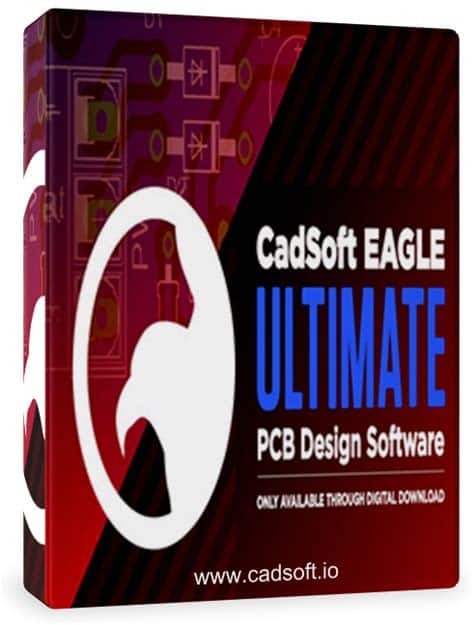





Leave a Reply