What is Altium Infrastructure Server?
Altium Infrastructure Server (AIS) is a powerful tool designed to streamline the management of Altium Designer projects and enhance collaboration among team members. It serves as a centralized repository for storing and sharing design data, libraries, and other project-related files. AIS ensures that all team members have access to the most up-to-date information, reducing the risk of errors and inconsistencies in the design process.
Key Features of Altium Infrastructure Server
- Centralized Data Management: AIS provides a single location for storing and managing design data, making it easy for team members to access and share information.
- Version Control: With AIS, you can track changes made to design files and revert to previous versions if necessary, ensuring that your team is always working with the most accurate and up-to-date information.
- Collaborative Design: AIS enables multiple team members to work on the same project simultaneously, streamlining the design process and reducing the risk of errors and inconsistencies.
- Secure Access Control: AIS allows you to control access to project files and data, ensuring that only authorized team members can view or modify sensitive information.
Common Issues When Connecting to Altium Infrastructure Server
Despite its many benefits, users may sometimes encounter issues when trying to connect to Altium Infrastructure Server after installation. Some of the most common problems include:
1. Incorrect Server Address or Port
One of the most frequent reasons for connection failures is entering the wrong server address or port number. Double-check that you have entered the correct information in the Altium Designer preferences.
2. Firewall or Antivirus Software Blocking Connection
Your computer’s firewall or antivirus software may be preventing Altium Designer from connecting to the AIS. To resolve this issue, add an exception for Altium Designer in your firewall or antivirus settings.
3. Insufficient User Permissions
Ensure that your user account has the necessary permissions to access the AIS. Contact your system administrator to verify that your account has been granted the appropriate rights.
4. Outdated Altium Designer Version
If you are using an older version of Altium Designer, it may not be compatible with the installed AIS. Check that you have the latest version of Altium Designer installed and update if necessary.
5. Network Connectivity Issues
Problems with your network connection can also prevent Altium Designer from connecting to the AIS. Verify that your network is functioning correctly and that you have a stable internet connection.
Troubleshooting Steps for Connecting to Altium Infrastructure Server
If you are experiencing difficulties connecting to the Altium Infrastructure Server, follow these troubleshooting steps to resolve the issue:
Step 1: Verify Server Address and Port
- Open Altium Designer and navigate to the “Preferences” menu.
- Select “Data Management” and then “Servers.”
- Ensure that the server address and port number are correct. If unsure, contact your system administrator for the proper information.
Step 2: Check Firewall and Antivirus Settings
- Open your firewall or antivirus software settings.
- Look for an option to add exceptions or allowed programs.
- Add Altium Designer to the list of exceptions or allowed programs.
- Save the changes and restart Altium Designer.
Step 3: Confirm User Permissions
- Contact your system administrator to verify that your user account has the necessary permissions to access the AIS.
- If your permissions are insufficient, request that your system administrator grant you the appropriate access rights.
Step 4: Update Altium Designer
- Open Altium Designer and navigate to the “Help” menu.
- Select “Check for Updates.”
- If an update is available, follow the on-screen instructions to download and install the latest version of Altium Designer.
Step 5: Test Network Connectivity
- Open a web browser and try accessing a website to ensure that your internet connection is stable.
- If you are unable to connect to the internet, troubleshoot your network connection or contact your IT department for assistance.

Best Practices for Working with Altium Infrastructure Server
To ensure a smooth and efficient workflow when using Altium Infrastructure Server, consider the following best practices:
-
Regularly Update Altium Designer: Keep your Altium Designer software up-to-date to ensure compatibility with the latest version of AIS and to access new features and bug fixes.
-
Establish Clear Naming Conventions: Implement a consistent naming convention for projects, libraries, and other design files to make it easier for team members to locate and manage data within the AIS.
-
Set Up Access Controls: Work with your system administrator to establish appropriate access controls for team members based on their roles and responsibilities, ensuring that sensitive information is protected.
-
Regularly Backup Data: Schedule regular backups of your AIS data to prevent data loss in case of system failures or other unforeseen events.
-
Provide Training for Team Members: Ensure that all team members are properly trained on how to use Altium Infrastructure Server and Altium Designer to maximize efficiency and minimize errors.
Frequently Asked Questions (FAQ)
1. What are the system requirements for running Altium Infrastructure Server?
Altium Infrastructure Server requires a 64-bit Windows operating system (Windows Server 2016, Windows Server 2012 R2, or Windows Server 2008 R2) and a minimum of 8 GB of RAM. A quad-core processor and a fast network connection are also recommended for optimal performance.
2. Can I access Altium Infrastructure Server remotely?
Yes, you can access AIS remotely using a VPN or remote desktop connection, provided that you have the necessary permissions and network access.
3. How do I backup my Altium Infrastructure Server data?
You can backup your AIS data by using the built-in backup feature in the AIS web interface or by manually copying the data files to a separate storage device.
4. Can I integrate Altium Infrastructure Server with other tools?
Yes, AIS can be integrated with various tools such as version control systems (e.g., Git, SVN) and project management software (e.g., Jira, Trello) to further streamline your design process.
5. What should I do if I continue to experience issues connecting to Altium Infrastructure Server?
If you have followed the troubleshooting steps and are still unable to connect to AIS, contact Altium support or your system administrator for further assistance. They can help you identify and resolve any underlying issues preventing a successful connection.
| Issue | Solution |
|---|---|
| Incorrect server address or port | Verify the correct server address and port in Altium Designer preferences |
| Firewall or antivirus blocking connection | Add an exception for Altium Designer in firewall or antivirus settings |
| Insufficient user permissions | Contact system administrator to verify and grant necessary permissions |
| Outdated Altium Designer version | Check for updates and install the latest version of Altium Designer |
| Network connectivity issues | Verify network functionality and troubleshoot internet connection |
By understanding the common issues, troubleshooting steps, and best practices associated with Altium Infrastructure Server, you can ensure a seamless connection and optimize your design workflow. Regular maintenance, clear communication, and proper training will help you and your team make the most of this powerful collaboration tool.





Leave a Reply